Create a Course
Our course creation process is simple and straightforward. You are led through a small series of questions that lead to the creation of your course.
Get started by creating a new account on Studymaniac.
Create your first course
- Go to "Create Course" and fill out the form.
- Select the topics for your course
- Create, edit and select the best studying materials for your students
- Publish your course!
Course Settings
There are several settings available to you, that are explained here:
All settings can be edited later!
Name
Obviously you have to set a name for your course.
Language
You can define the main language of the course to inform students about it and help us recommend your course to the right audience.
Degree / Subject
You can set the subject that your course foucses. Subjects are interconnected, that means by selecting 'Economics', your course will also be for students of 'Business Administration'.
If your course cannot be assigned to a specific school subject or university degree, just leave this empty. (Example: 'Course about private investing')
This setting is optional
Connect your course
There are thousands of topics and materials already available for you on Studymaniac. You can use but also edit all of them to your liking.
You can imagine our database of topics like a tree that has hundreds of leafes that lead to subtopics. In this step you connect your course with one of this topics. Therefore, we can give you access to all subtopics of your connected subtopic and suggest you new topics others have used in similar courses.
If you do not connect your course to an existing topic, but create a new one, you cannot directly access any existing topics and materials because there likely are none. (when adding subtopics you can again choose topics from the tree) You can imagine this working like you would draw a new leaf on the tree that is not connected to other leaves yet.
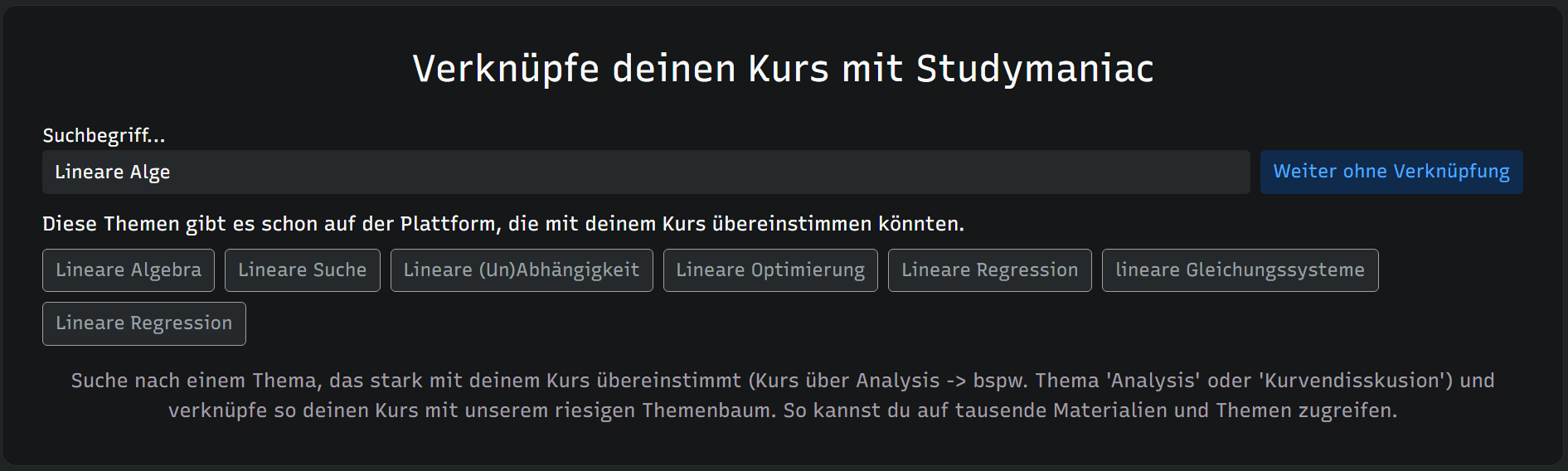 If you create a course about linear algebra, you can choose the first suggested topic here and connect it by clicking on it
If you create a course about linear algebra, you can choose the first suggested topic here and connect it by clicking on it
 Afterwards, you can submit your decision by clicking on the green button!
Afterwards, you can submit your decision by clicking on the green button!
This step is pretty cool because you can potentially save tens of hours in the course creation process
Institution
You can select whether your course is targetted for a specific institution like a specific university. Especially when selling your course, it makes a lot of sense to niche down and create a course for your university or school district because then it is way easier to market it as there likely is no competition!
If the course is more generalistic, just do not select any institution.
This setting is optional
Semester / Year
Select to which level of students the course is tailored.
This setting is optional
Description
Create a short outline of the course's content. This description is shown to users on the course page.
This setting is optional
Manage access to your course
Quickly select how students can enroll in the course. There is a complete page about this and you can change this before activating the course later. This section is explained in detail here
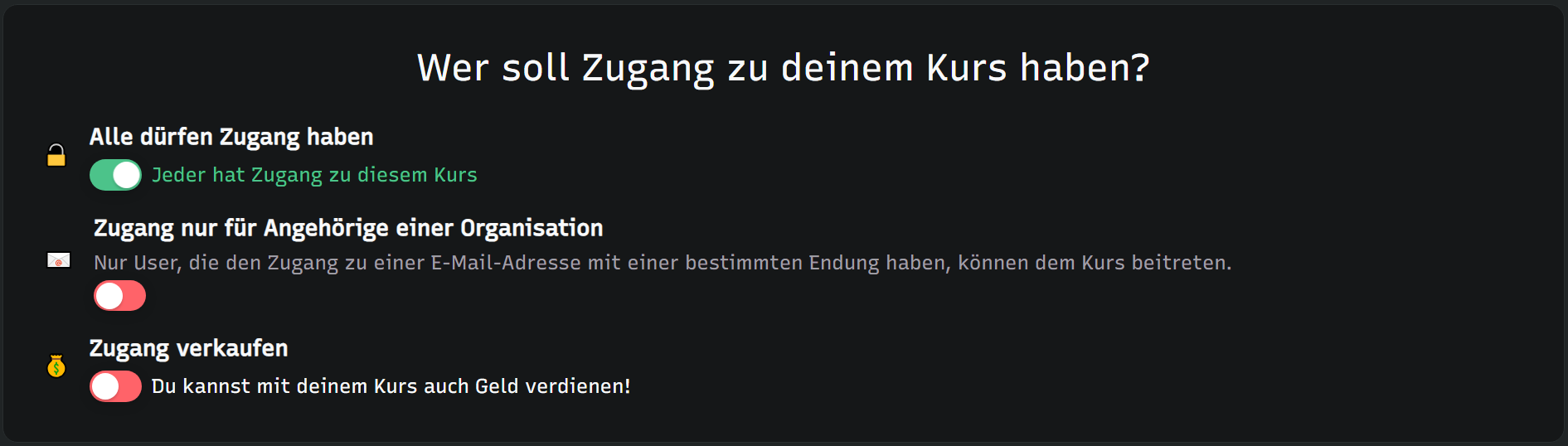
Congratulations!
Your course was created. Now you can login at the Tutor Login to edit your course on our creator platform!